Jack Duffy
-
Posted: September 13, 2017Read more »
If you are using a browser that is NOT Microsoft Internet Explorer you may get errors when you run the setup.exe that you downloaded. If you get errors, use Microsoft Internet Explorer and choose to "Run" the installer from the internet rather than downloading.
The FanTestic and Integrity installer relies on the use of the Internet Explorer Browser, as do all applications distributed using ClickOnce technology. In order to successfully install, start Internet Explorer on your computer and navigate to the download link in Internet Explorer. If your computer has a different browser set as default, you will have to copy the link from that browser into Internet Explorer.
On Windows 10, the new Microsoft Edge browser is NOT Internet Explorer. On Windows 10, you must type "Internet Explorer" into the Cortana search bar and choose to open "Internet Explorer (desktop)".
If you continue to have errors installing when using Internet
-
Posted: September 13, 2017Read more »
I have DM-2 gauges and FanTestic cannot communicate with them. Does the ADMIN shortcut help me with this?
Some computers need you to create the ADMIN shortcut to be able to communicate with DM-2 gauges. Only some computers have a problem letting FanTestic communicate with the DM-2, and there is a special procedure to give FanTestic permission to access the ports. You do not need it for DM32 gauges (if you have a problem with DM32 USB, use the Ethernet option).
Check that you have the DM2 USB Device Driver installed (look in Control Panel).
Run the DM2Checker from your start menu. (if this is not in your start menu, then you need to install the DM-2 USB device driver from the website).
If, and only if, you see the "error 5: access denied" message while running the DM-2 Checker, then
-
Read more »
Updates of FanTestic are released regularly. How do I know if I have the latest version, and how do I get it?
Users who are using the ADMIN shortcut with FanTestic or who have skipped an update will not necessarily be notified of the update when they start the software.
To install the new FanTestic:
If you have a current version of FanTestic, open it while connected to the internet, use the File menu>>Check for Updates and then restart if it tells you that there is a new version available. (old versions of FanTestic do not have this option in the File menu, and some old versions have it but it can crash on some computers).
If you have trouble installing the update using the "Check for Updates", uninstall FanTestic using the control panel and re-install from the following link:
-
Posted: September 13, 2017Read more »
In order to do both, you need to be sure you have version 5.8.30 of FanTestic or later.
In all versions of FanTestic before version 5.8.30, if you plugged a DM32 into a computer USB to give it power (instead of plugging into the wall adapter) FanTestic would assume you also wanted to use USB Serial connection for control. FanTestic made this assumption even if the gauge was also connected to the computer over Ethernet (via the Network cable or via WiFi).
In all versions starting with 5.8.30, FanTestic discovers gauges connected via Ethernet first, so it can ignore the same gauge also found on USB Serial.
This change allows users to have their DM32 connected for control via Ethernet but also connect the DM32 to the computer USB port for power (if it is more convenient than connecting to a wall outlet). Retrotec recommends that users use Ethernet connection rather than USB for controlling the DM32.
-
Read more »
Why is the software not detecting my DM-2 or DM32 gauge when I click "Find Gauges"?
When I plug the gauge in to the USB port, MS Windows says USB device is not recognized with the following possible errors:
- Code 43 Error
- USB Device is not recognized
(If "Access denied" or "Error 5" is displayed in the error message in FanTestic, you have a different problem)
I have already tried the following:
- uninstalled and reinstalled the correct 32/64 bit DM-2 or DM32 USB driver
- uninstalled and reinstalled FanTestic software
It's a possibility the USB port on your computer is not providing enough power for it to detect the DM-2 or DM32 gauge. This is possible on laptops or tablets [confirmed issue on the MS Surface Pro Tablet running Windows 8.1]. There
-
Posted: September 13, 2017Read more »
*Max current is initial in-rush current. Generators used for Retrotec equipment should be inverter type generators, (i.e., suitable for use with sensitive electronics).
Voltage (VAC) Max current (A) Power (W) 3000 (3 Phase Drive) 120 22 2640 208 13 2704 230 10.5 2415 240 10.3 2472 ***** Minimum generator power output should be 3000W *****
1000 Calibrated Fan 120 23 2760 208 11 2288 -
Posted: September 13, 2017Read more »
If you previously had to use the "ADMIN" shortcut to allow FanTestic to find your DM-2 then you need to make sure that the previous version of FanTestic and all shortcuts to it are removed from your computer.
Uninstall FanTestic completely from your computer using the Control Panel (choose the Remove from computer option, not the Revert to a previous version option if you are presented with a choice). Uninstalling FanTestic will NOT uninstall the DM-2 USB driver. You should still be able to see the Driver listed as installed in your Control Panel after you restart the computer.
Delete all FanTestic shortcuts on your desktop, including the one labeled ADMIN if it is present.
Restart your computer.
Install the latest version of FanTestic from the website.
-
Posted: September 13, 2017Read more »
If this is the Error you are seeing:
"Cannot continue. The application is improperly formatted. Contact the application vendor for assistance."
Click on the "Details" button to get more information. In the summary, you will see:
ERROR SUMMARY: "+ Your Web browser settings do not allow you to run signed applications."
This error summary indicates that there are security settings in your web browser that are preventing the application from being able to download.
Some people have had success by adding http://retrotec.com to their "Trusted Sites" in the Tools>>Internet Options>>Security settings window in Internet Explorer:
How to set the Internet Exploror Tools>>Internet Options>>Security>>Trusted Sites>> Sites
-
Read more »
I see online on the support page, or when I use the File menu item 'Check for updates', that there is a new version for the software, but when I launch my existing version of the software, I do not get the message that there is a new version.
This problem is often caused by anti-virus programs. In particular we have found that using Internet Explorer and a virus protection program from Microsoft called 'Windows Smartscreen' can cause the problem, but others will likely also interfere with the download.
Disable your anti-virus program, uninstall the earlier version and download and install the new version from the website:
https://retrotec.com/software.html
If you are using FanTestic with a DM-2 and have to use the ADMIN shortcut to be able to control your DM-2, you will newer get notification of the need to update. To do the update, you
-
Posted: September 13, 2017Read more »
- Start FanTestic or FanTestic Integrity.
- Click the "Settings" menu item and then click "Enter license details".
- In the Settings window that opens, click on the [Install License Key] button to show the license key text box.

- From the email you received, drag the attached LicenseKey.txt file and drop it onto the license key text box that is open in FanTestic/Integrity. The license key entry section will close.
- You can tell if your license key is installed when your company name appears in the top of this window, along with your expiry date.
- Choose a Standard to use.
- Click "OK" to exit and a new test with the chosen standard will open.
- If the screen