FanTestic
-
Posted: September 13, 2017Read more »
This problem is often caused by anti-virus programs. In particular we have found that using Internet Explorer and a virus protection program from Microsoft called 'Windows Smartscreen'.
Disable your anti-virus program, uninstall the earlier version and download and install the new version from the website:
-
Read more »
There are two cases when you will see red test data in FanTestic:
- Fan Pressure (flow pressure) is too low for the Range, which means you should change to a smaller, more restrictive, Range – During an Automatic test, the software would prompt you to change the Range in this case.
- During data collection, there was a data point collected as zero - This is caused by an instantaneous Fan pressure dropout, and the software displays this result in red to indicate data may have been skewed and should be retaken.
If you did not receive a prompt to change Range, most likely the problem is #2. In this case, you should just click the "Clear point" button to clear that specific data point and you can re-input data back into that specific point using Semi-Automatic mode via the "Begin Semi-Automatic" button.
-
Read more »
1. If using a USB connection, and FanTestic advises you to unplug and re-plug the USB, you must re-plug into a Different USB port.
2. If you are using USB connection from your computer to the gauge, we recommend that you try the Ethernet connection. Instructions for directly connecting the blue Ethernet cable from your computer to the gauge are provided on the last page of the DM32 QuickGuide.
-
Read more »
FanTestic will install properly on a Windows 8 computer, as long as it is full Windows 8 and not one of the tablet or phone versions of Windows 8.
Make sure to disable anti-virus while doing the download and install.
Be sure to “Run” the installer from the internet using Internet Explorer browser, do not download it to the computer and then run it.
If you have trouble installing FanTestic, you can first install the DM32 USB Driver directly from the website (the version on the website has an up to date certificate) and then run the FanTestic installer.
(Older versions of the FanTestic installer had a DM32 USB Driver which did not have an up to date security certificate so some settings on Windows 8 could cause it to reject the installation. )
-
Read more »
FanTestic provides a report template that users with Pro licenses can customise. If users have done customizations and not given the template a name different than the default template, they will not always be able to see the new factory template after a FanTestic update.
FanTestic provides a report template that users with Pro licenses can customise. This template can then be used when the user generates a report from their test data.
One way to get a copy of the current factory default template is to use the menu item in the File menu called "Customize Report Template". This will create a copy of the factory default template in the MyDocuments\Retrotec\Templates directory with the name of the factory default template plus "_To_Customize-[yyyy-MM-dd]".
The default Template is named with the name of the standard you are using, and the language. So if you are using ASTM standard with the english
-
Posted: September 13, 2017Read more »
I am doing duct testing and use the DW/143 standard (UK). FanTestic keeps telling me the test is not compliant, what am I doing wrong?
FanTestic checks that you have held the ducts at the test pressure for at least 900 seconds. If you do not, the test will show as not compliant. If you did a manual test and are entering the information into FanTestic, be sure to enter the time over which the test pressure was held. If this is greater than 900 and your other test conditions are correct, the test will show compliant.
Compliance means the test conditions comply with the stated requirements for a test in DW/143. Pass or fail means that the measured results are within the required level.
-
Posted: September 13, 2017Read more »
If you are using a browser that is NOT Microsoft Internet Explorer you may get errors when you run the setup.exe that you downloaded. If you get errors, use Microsoft Internet Explorer and choose to "Run" the installer from the internet rather than downloading.
The FanTestic and Integrity installer relies on the use of the Internet Explorer Browser, as do all applications distributed using ClickOnce technology. In order to successfully install, start Internet Explorer on your computer and navigate to the download link in Internet Explorer. If your computer has a different browser set as default, you will have to copy the link from that browser into Internet Explorer.
On Windows 10, the new Microsoft Edge browser is NOT Internet Explorer. On Windows 10, you must type "Internet Explorer" into the Cortana search bar and choose to open "Internet Explorer (desktop)".
If you continue to have errors installing when using Internet
-
Read more »
Updates of FanTestic are released regularly. How do I know if I have the latest version, and how do I get it?
Users who are using the ADMIN shortcut with FanTestic or who have skipped an update will not necessarily be notified of the update when they start the software.
To install the new FanTestic:
If you have a current version of FanTestic, open it while connected to the internet, use the File menu>>Check for Updates and then restart if it tells you that there is a new version available. (old versions of FanTestic do not have this option in the File menu, and some old versions have it but it can crash on some computers).
If you have trouble installing the update using the "Check for Updates", uninstall FanTestic using the control panel and re-install from the following link:
-
Posted: September 13, 2017Read more »
In order to do both, you need to be sure you have version 5.8.30 of FanTestic or later.
In all versions of FanTestic before version 5.8.30, if you plugged a DM32 into a computer USB to give it power (instead of plugging into the wall adapter) FanTestic would assume you also wanted to use USB Serial connection for control. FanTestic made this assumption even if the gauge was also connected to the computer over Ethernet (via the Network cable or via WiFi).
In all versions starting with 5.8.30, FanTestic discovers gauges connected via Ethernet first, so it can ignore the same gauge also found on USB Serial.
This change allows users to have their DM32 connected for control via Ethernet but also connect the DM32 to the computer USB port for power (if it is more convenient than connecting to a wall outlet). Retrotec recommends that users use Ethernet connection rather than USB for controlling the DM32.
-
Posted: September 13, 2017Read more »
If you previously had to use the "ADMIN" shortcut to allow FanTestic to find your DM-2 then you need to make sure that the previous version of FanTestic and all shortcuts to it are removed from your computer.
Uninstall FanTestic completely from your computer using the Control Panel (choose the Remove from computer option, not the Revert to a previous version option if you are presented with a choice). Uninstalling FanTestic will NOT uninstall the DM-2 USB driver. You should still be able to see the Driver listed as installed in your Control Panel after you restart the computer.
Delete all FanTestic shortcuts on your desktop, including the one labeled ADMIN if it is present.
Restart your computer.
Install the latest version of FanTestic from the website.