After I install FanTestic I get the message "Application cannot be started. Contact the application vendor." How can I fix this?
Checking with Microsoft Windows Click Once Installer information, the error message you are receiving tells us the following:
"These are generic error messages that occur when the application cannot be started, and no other specific reason can be found. Frequently this means that the application is somehow corrupted during download, or that the ClickOnce store is corrupted."
So it would seem that some of the files did not download correctly or that your ClickOnce user store may be corrupted.
Go to your Control Panel and Uninstall FanTestic. If you get a message box asking if you want to roll back to a previous state or to Uninstall, choose the Uninstall option. Then restart your computer. If there are any FanTestic shortcuts left on your desktop, you will need to delete them.
Install the latest version from the website:
https://retrotec.com/software.html
Restart your computer.
If after the install you get the same problem, then you need to clear your ClickOnce User store. You do that by doing the following:
"delete the contents of the following folder:
C:\Users\USERNAME\AppData\Local\Apps\2.0
Deleting these files will clear the information for all installed ClickOnce applications. They will re-install the next time their shortcut or URLs are used. "
If you cannot see the folder called AppData, you need to change two settings on your File Explorer 1) to allow you to see Hidden Files and Folders, and 2) to Show restricted System Files and Folders. You do this in the Organize dropdown, in the Folder and Search Options dialog.
Then you will need to Install FanTestic again from the website. If you have other ClickOnce installed programs, be sure to re- install them as well before you disconnect from the Internet. (all Retrotec programs are ClickOnce installed)